Directlink domains may sometimes be blocked by ad-blockers or similar software. To avoid this, domains are regularly updated to maintain their accessibility. The most efficient way to access automatic domain updates is by using PHP integration. On the other hand, using a directlink would require manual updates in case the domain gets blocked, which can be a tedious process. Hence, it’s advisable to use PHP integration, provided you have the necessary permissions to upload files to a PHP supported server.
In this guide, we will discuss how to create a direct link with PHP integration and embed it on your website.
Ad Placement Creation
Creating a platform will not differ from creating a platform with a directlink.
However, when creating a platform, it’s important to note that you now need to select the PHP integration option in the “Inventory Type”.

PHP Integration
Visit the Connection section and copy the code.

To illustrate, we will create a directory called /search/ and save the code inside as a file named index.php.
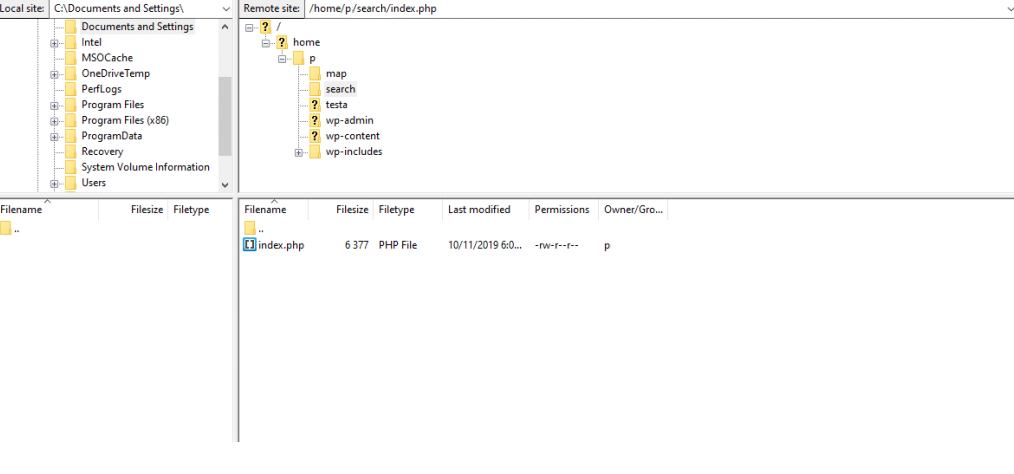
The code will appear as follows:
https://mywebsite.com/search/index.phpAdd the ?q=KEYWORD option at the end of the link. A keyword depends on the context.
The final link should look like this:
https://mywebsite.com/search.php?q=KEYWORDClicking on this link will redirect you to the ads. By using this link, you won’t have to worry about updating promo domains, as it will be updated automatically.
How to Use Directlink with PHP Integration on Your Website
There are various methods to utilize directlinks. In this article, we will focus on one specific scenario: creating a banner with a download button.
Here is a simplified code example:
<a href="DIRECTLINK HERE" target="_blank"><img src="LINK TO IMAGE" alt="Download-Button" border="0"></a>
To use this code, replace DIRECTLINK HERE with your actual directlink, and replace LINK TO IMAGE with the URL for your desired button image.
In this example, we will use the following code:
<a href="https://mywebsite.com/search.php?q=KEYWORD" target="_blank"><img src="https://i.ibb.co/3BN3yTx/Download-Button-PNG-Photo.png" alt="Download-Button" border="0" width="250"></a>
Note: If the picture is too big, specify the width parameter.
You can read about the process of adding user parameters for traffic optimization, adding a script to HTML code, via CMS Blogger and WordPress here.
Final Notes
- It is mandatory to complete the following sections: Ad placement info, List of priority offers, and Integration.
- Take extra care when setting up Trafficback in Directlink.
- Ensure to copy and paste the received script link onto your website.
- Remember to add the &q parameter when integrating Directlink, as it is required to be included in the link.
